Introduction to DVB Adapter Tuning
Digital Video Broadcasting (DVB) is a set of international open standards for digital television broadcasting. With Astra's DVB options, you can configure the reception of media content from various DVB networks, including satellite, cable, and terrestrial sources.
DVB Adapter
To receive DVB signals on a PC, you'll need additional hardware: a DVB Adapter. DVB Adapters are typically PCIe boards, although USB DVB Adapters are also available, albeit less popular.

Key components of a DVB adapter:
Tuner- also known as a frontend, this component receives the signal, converts analog to digital, and corrects errorsDemultiplexer- responsible for processing the received MPEG-TS stream and filtering individual streamsCommon Interface (CI)- some adapters come with an interface to connect conditional access modules for stream descrambling
We recommend DVB adapters by:
Prepare you system
Before you begin, make sure that the DVB Adapter is connected to your server and that the appropriate Linux driver is installed:
General options
To create new adapter click "New Adapter" in the main menu.
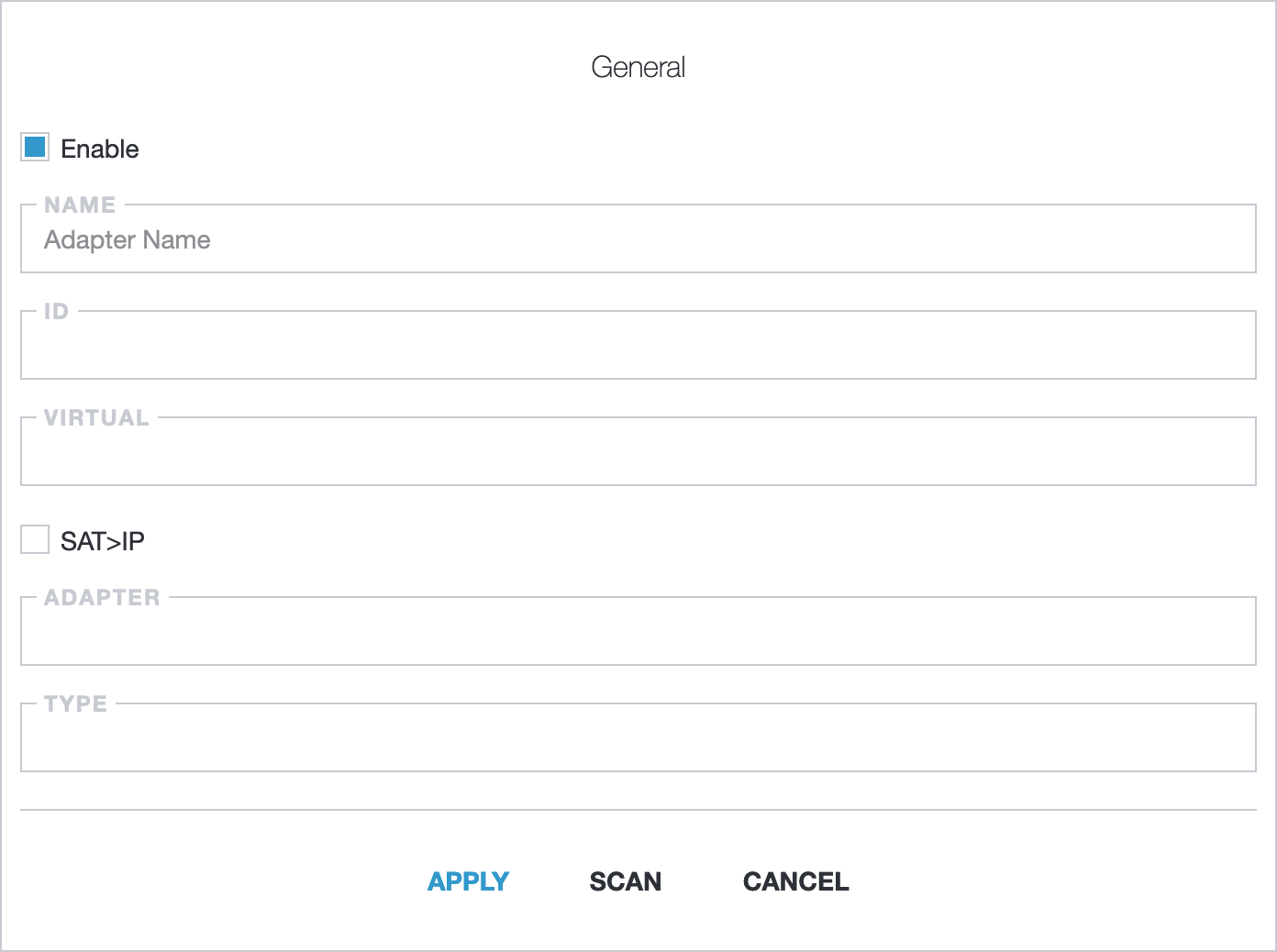
Enable- turn adapter on/off;Name- adapter name;ID- unique adapter identifier. For new adapter you may keep this field blank and Astra generates it;Virtual- virtual adapters is custom interface to receive MPTS streams from different sources like SAT>IP, UDP, CI-Adapters;SAT>IP- use adapter on remote server over SAT>IP protocol (deprecated, use Virtual - SAT>IP instead);Adapter- select system devices;Type- select adapter standard.
Advanced options
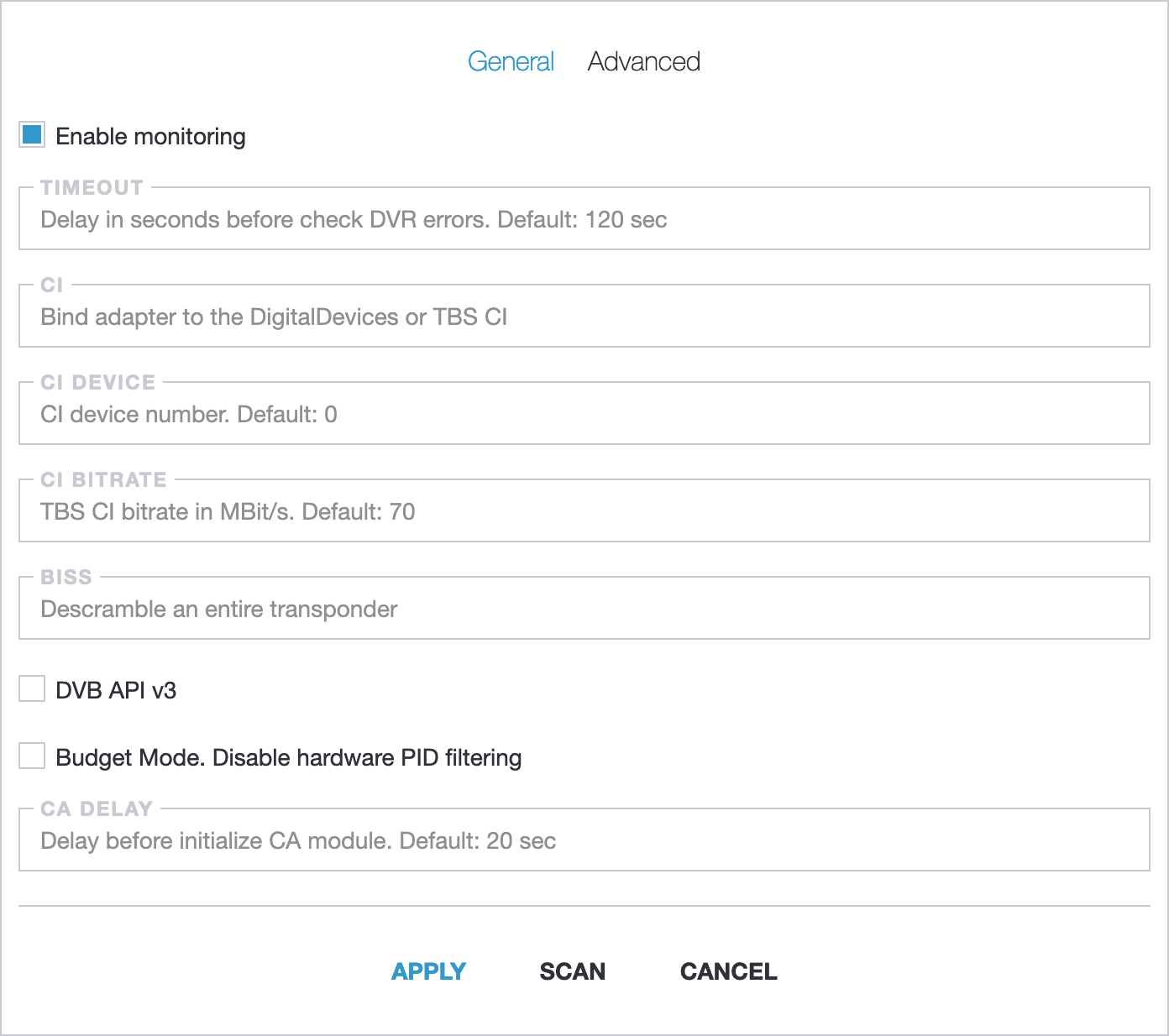
Enable monitoring- enable telemetry sending to Zabbix or InfluxDB;Timeout- check DVR errors in defined interval. Default: 120;CI- use external DVB-CI adapter like DigitalDevices DuoFlex CI or TBS 6900;CI Device- device number on DVB-CI adapter;CI Bitrate- define bitrate for DVB-CI adapter;BISS- descramble an entire transponder;DVB API v3- use deprecated API to read information from Adapter;Budget Mode- disable hardware PID filtering. In budget mode Astra receives whole transponder from adapter;CA Delay- delay between sending control packets to Conditional Access Module (CAM).
DVB Type
Other options depends of the selected adapter type:
Scan
Once your adapter is configured, you can check the signal quality and scan it for available channels. Read more: Scan DVB Adapter
Troubleshooting
If you have any issues with starting DVB adapter please check our guide: Troubleshooting DVB receiving