Descrambling channels with External DVB-CI
With the rise of digital broadcasting, protecting content from unauthorized access has become increasingly important. This is why many TV providers, whether they are satellite, cable, or terrestrial, encrypt content using Conditional Access Systems (CAS).
A common method used in this process is the Common Interface (CI), an interface that allows Conditional Access Modules (CAM) to connect to the DVB receiver and decrypt protected channels. Decrypting channels with an External DVB-CI adapter provides a flexible headend architecture by separating the receiving and processing parts.
Advantages of External DVB-CI
- Encrypted channels from different sources can be grouped together for subsequent decryption in a single CI module. This can be quite useful if you have various DVB transponders with encrypted channels
- Channels can be received and decrypted on a separate servers. It is especially convenient if you use SAT>IP receivers. You may have Astra server with CI cards stored in the server room, while SAT>IP receivers are located closer to the roof where satellite dishes are mounted. Read more about Receiving SAT>IP with Astra
Requirements
- External DVB-CI adapter. We tested and support next models:
- Conditional Access Module (CAM)
- SmartCard from broadcaster
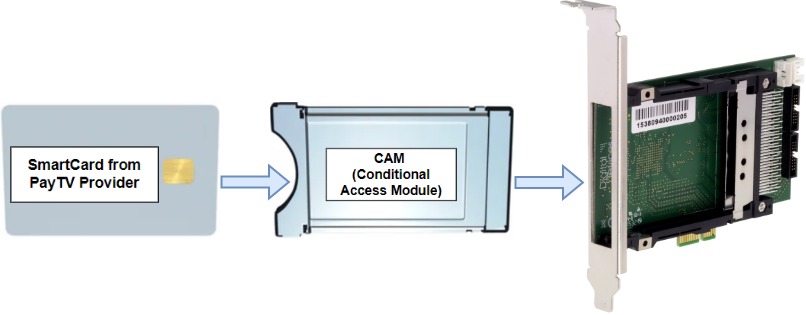
Astra Configuration
Create MPTS
Create MPTS with required channels in the input address for each channel you should append option cas - so that astra passes everything necessary for decoding. For instance:
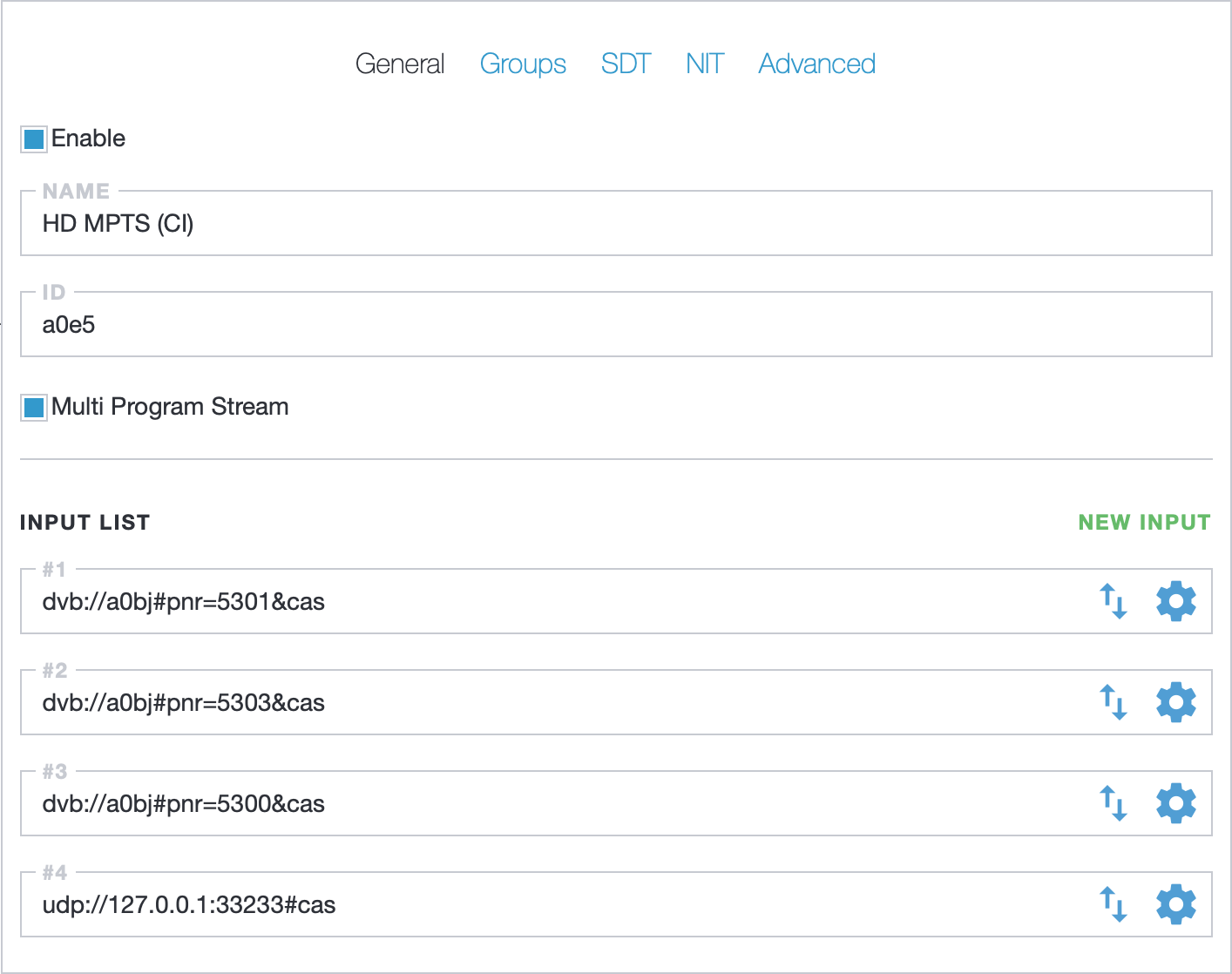
Create Virtual Adapter
Create New Adapter in the Astra Web Interface with the CI value in the Virtual field. Save adapter settings by clicking the Apply button
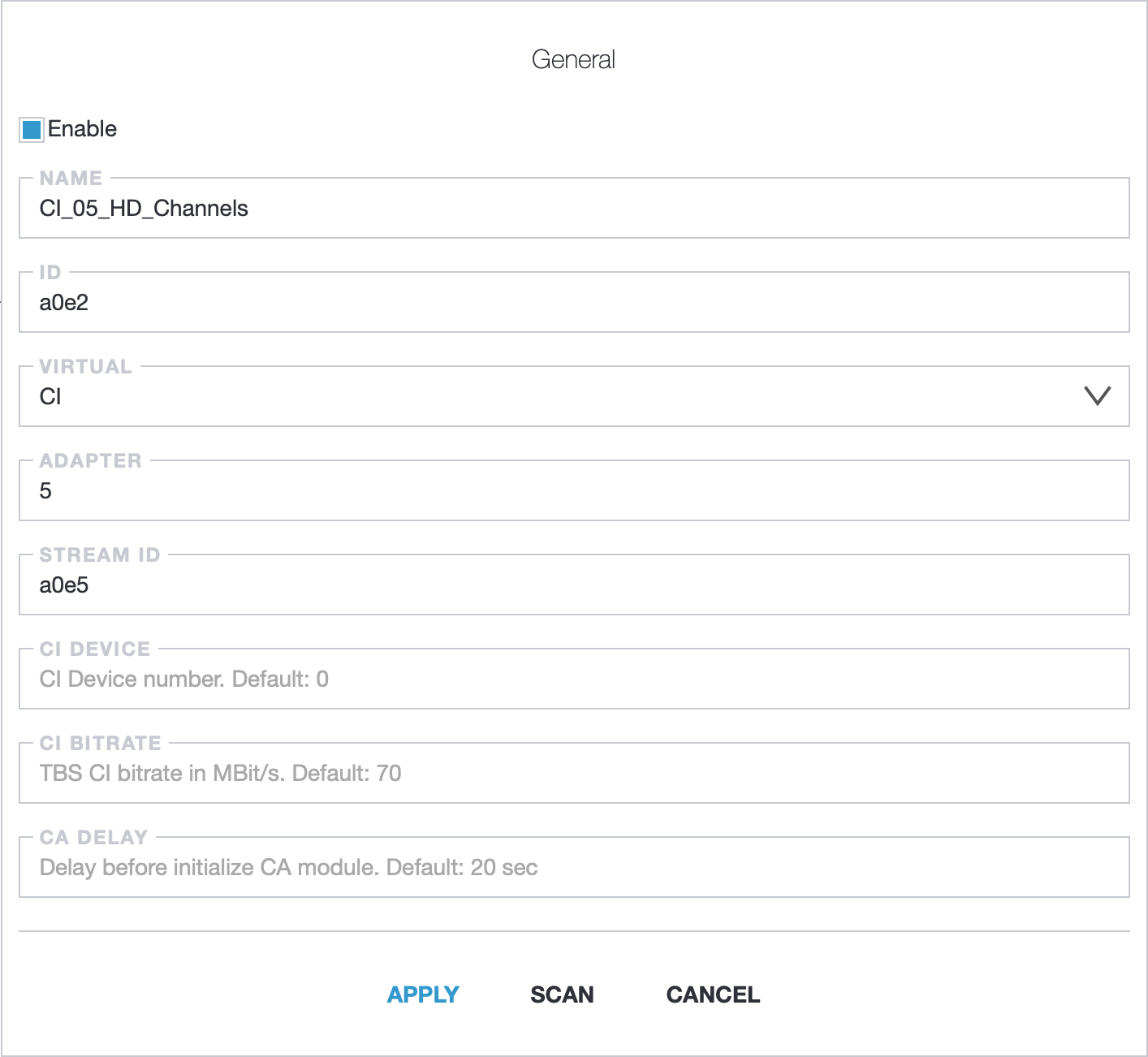
CI options:
Name- name for AdapterID- unique adapter identifier. You may leave it blank, the system will generate an id, when you save the adapterVirtual- Virtual Adapter type. select theCIoptionAdapter- number of the CI adapter in the systemStream ID- stream identifier with MPTS. it is an ID value of MPTS created on first stepCI Device- number of the device on the CI adapter. Default:0CI Bitrate- TBS CI bitrate in MBit/s. Default:70. For DigitalDevices bitrate could be defined in the driver settingsCA Delay- delay, in seconds, before sending channel information to the Conditional Access Module. Default:20second
CI adapter number could be found with command:
find /dev/dvb/ -name ca*
For example result will be:
/dev/dvb/adapter5/ca0
Where:
5- CI adapter number0- device on the CI adapter
Scan adapter
Now you can click the Scan button.
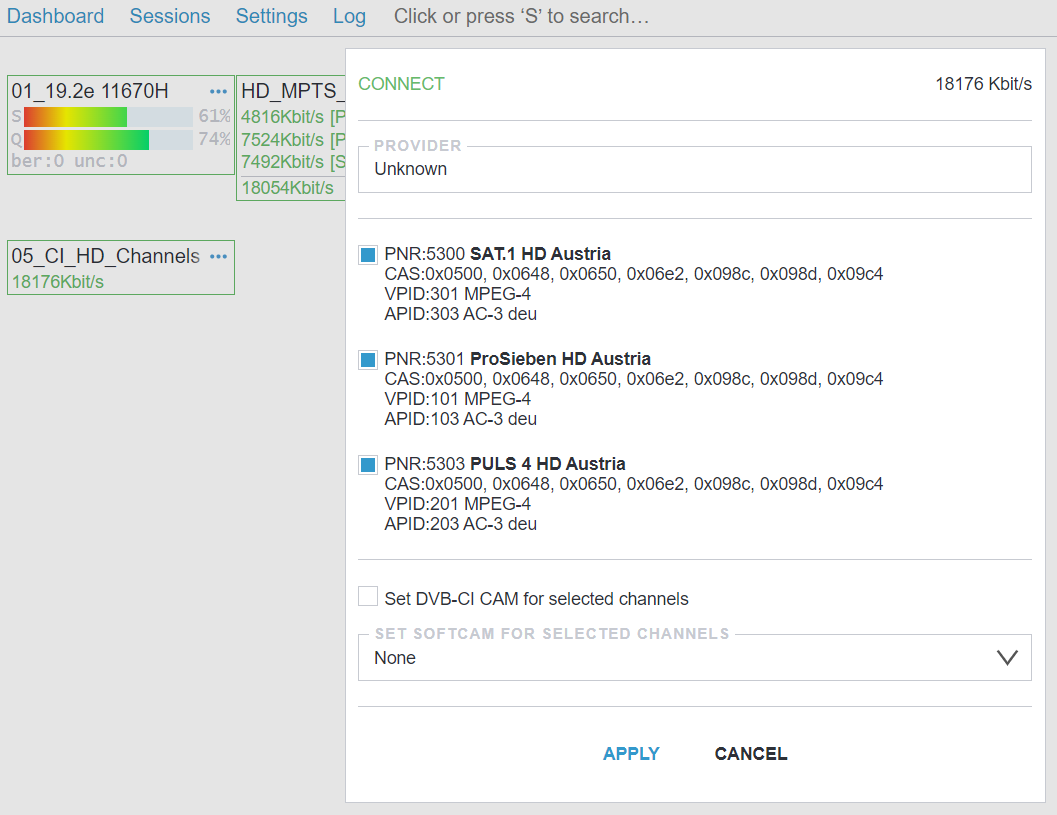
Select the required programs and append them by clicking on the Apply button.

Troubleshooting
CI+ Module not working
CI+ modules only for consumer use and don't supported by the External DVB-CI adapters
Descrambled only 1 channel
The number of programs (channels) that CAM may descramble simultaneously, depending on CAM manufacturer and/or model
How to check CAM menu?
If you need to check CAM menu to get some additional data about Conditional Access Module or SmartCard, you may use gnutv digital tv utility. Launch:
gnutv -adapter N -cammenu
Where N is a CI adapter number.