Web Interface
Astra provides a web interface that you can use to manage and configure the software.
Accessing the Web Interface
Web Interface works well in next browsers: Firefox, Chrome, or Safari.
The default port for the web interface is 8000. To access the web interface, enter the following URL in your web browser: http://your-server-address:8000, where your-server is the IP address or hostname of the server where Astra is installed.
Login to Web Interface
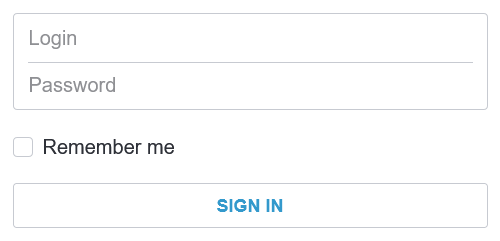
Default login and password: admin. We recommend changing the default password to a more secure one to prevent unauthorized access.
Interface Overview
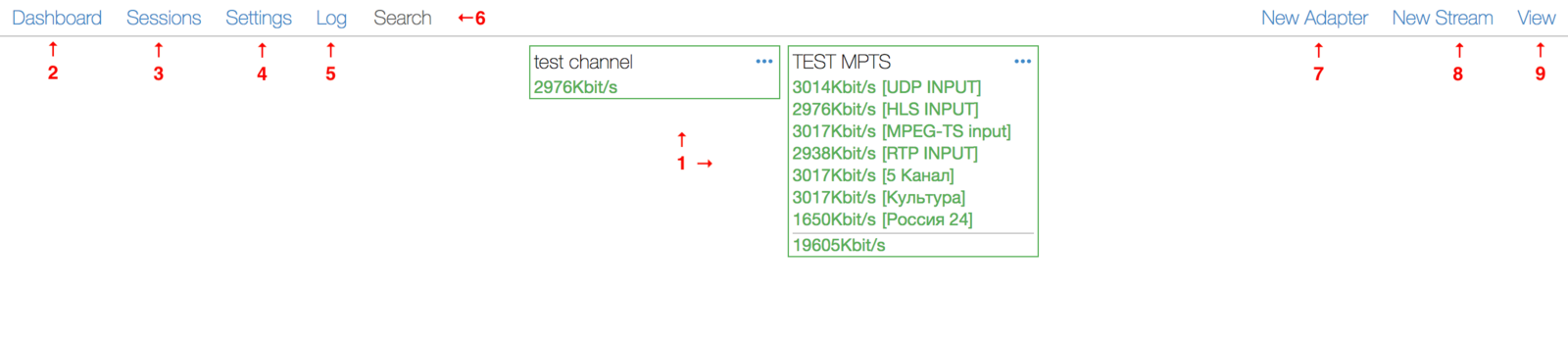
Dashboard- the dashboard presents real-time status updates for all Channels and DVB Adapters. By clicking on a card, you will open the object options.Main Menu- is a central hub of the Astra interface. It provides users with easy navigation between different functionsSessions- provides a list of all active sessions for HTTP/HLS clientsSettings- list of all Astra settings, such as Users management, HTTP Authentication, Astra General settings, etc. Learn more in Astra SettingsLog- real-time messages about the status of the Astra software. Learn more in Astra LogsSearch- quick search for channels and adapters. The Search function can be accessed by pressing theSkeyNew Adapter- configure a new DVB Adapter to receive signals from DVB networks, including satellite, cable, or terrestrial sources. Learn more about DVB tuning and configuration in the Receiving DVB guidesNew Stream- add a new Stream to receive channels from HTTP, UDP, RTSP, and DVB sources. Learn more about creating new stream and stream options in the Admin Guide Astra Stream SettingsView- customize interface theme and dashboard settings such a channels and dvb adapters grouping, ordering, filtring