HTTP Play
HTTP Play - is a convenient and efficient way to access all your channels with just one click. With HTTP Play, you can easily stream channels by their ID using either the HTTP MPEG-TS or HLS protocols. This feature simplifies the streaming process, providing seamless access to your channels and enhancing the overall user experience.
By the default HTTP Play is disabled. To activate it open: Settings -> HTTP Play.
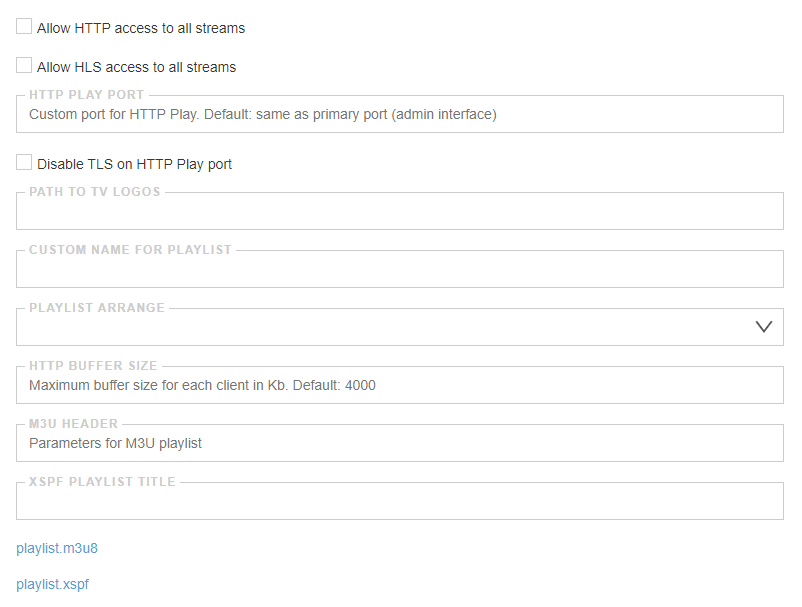
Allow HTTP access to all streams- this option allows to enable access to the channels with HTTP MPEG-TS protocolAllow HLS access to all streams- this option allows to enable access to the channels with HLS protocol
HTTP play port- parameter allows you to assign a port that will be used to transfer the playlist and media streams. It is used to separate the web interface and the playlistDisable TLS on HTTP Play port- this setting disables the use of HTTPS for this media playlistPath to TV logos- the parameter is used to specify the path to the directory with logo filesCustom name for playlist- the parameter renamesplaylist.m3u8to an arbitrary namePlaylist arrange- this option allows to select a category for grouping channels. You may configure groups in the Settings -> Groupsplaylist.m3u8- this is a link to the channels playlist. You may use playlist on the mobile devices, computer, TV, or Set-top-Box. You may append authentication details to the playlist, for examplehttps://your-server/playlist.m3u8?token=xxx. Read more
Channel Logo
By adding logos to your channel playlists, you provide your viewers with a more visually appealing and user-friendly experience. Logos help users quickly identify their favorite channels and make browsing through the playlist more efficient.
With the "Path to TV logos" option, you can specify the location of the images directory on your server. Astra loads images with the same name as the channel name and appends the logo to the playlist information.
- Create a directory:
/var/lib/astra/tvg-logo - In the
Path to TV logos, set the full path to this directory:/var/lib/astra/tvg-logo - Save channel logos to the directory. Use the same file name as the channel name. For example:
Travel Channel.png